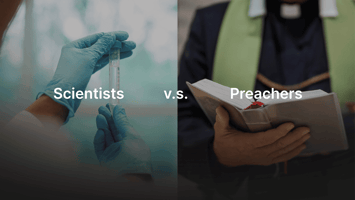More and more managers complain to me that their virtual brainstorms suck, and they can’t get...
How to use Zoom Breakout Rooms + 3 tips for your Virtual Brainstorm
The worst way to do a Zoom brainstorm: Alright everyone, let’s just start throwing out ideas. NO! Let me tell you why.
First, here’s how to use breakout rooms. Already know? Skip to the 3 tips for your virtual brainstorm.
How to Setup Zoom Breakout Rooms
- Before your session starts, make sure you have the right settings in the web portal.
- You can’t change these once the meeting starts, so check ahead of time!
- On the left-hand corner, click on ‘Settings’
- Make sure you are in the ‘Meeting’ Section
Then enable Breakout room
During the Session!
- On your Navigation Bar, click ‘... More’ (all the way to the right).
- Click ‘Breakout Rooms’.
- A new window will appear
- Create the number of breakout rooms you need
- Assign automatically (can always switch people later)
- Click ‘Create’.
- A new window will appear
- If needed, you can Move or Exchange people
- Just hover over the participants’ name and select either ‘Move to’ or ‘Exchange’, then select their new breakout room.
- Click ‘Options’ in the bottom-left corner and set them like this:
- Make sure to change the Countdown timer to 30 seconds!
- When ready to send participants, click ‘Open All Rooms’.
- Find out more at Zoom’s help center
3 Tips to use Breakout Rooms in your Virtual Brainstorm
- THINK PAIR SHARE: Give everyone a prompt, then put people into pairs in separate breakout rooms (maybe one group of 3). Then come back and share with the larger group.
- For more information see here: THINK, PAIR, SHARE
- THEMED ROOMS: Give each room a different theme, and let participants choose their room based on their interest.
- Make sure you click the gear icon in the bottom right of the breakout room window
then check this box:
- COMPETITION: Create breakout rooms of 3-5 people and give them a task that they must compete on. After 10-15 minutes they come back to the main room, present to their colleagues, then everyone votes in chat
We don’t have a relationship with Zoom — we just use it a lot and like to share the tips and tricks we've learned. Need help facilitating your next virtual brainstorm? Funmentum Labs is here to help!

%202.jpeg?width=50&name=devin-headshot%20(1)%202.jpeg)