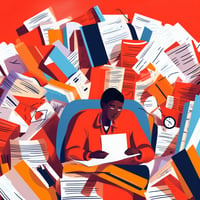More and more managers complain to me that their virtual brainstorms suck, and they can’t get...
How to Share Funware Audio Instructions

Welcome! So, you are hosting a Funware session, and need to play audio instructions for everyone?
If you are using Zoom - see instructions below
If you are using Google Meet, Microsoft Teams, Webex, or any other platform - you'll need to play the audio instructions out loud through your computer speakers. That's right - take off your headphones, unmute yourself, and crank up your virtual facilitator. Everyone will be able to hear the instructions crystal clear, and get into the fun!
- NOTE: this won't work for the built-in Funware music - but the audio instructions are the most important.
How to share Computer Audio in Zoom
- On your Navigation Bar, click ‘Share Screen’.
- Hit the advanced tab
- Then click “computer audio” + the Share button in the bottom right
- Now everyone will be able to hear the audio instructions + music that you play!

%202.jpeg?width=50&name=devin-headshot%20(1)%202.jpeg)